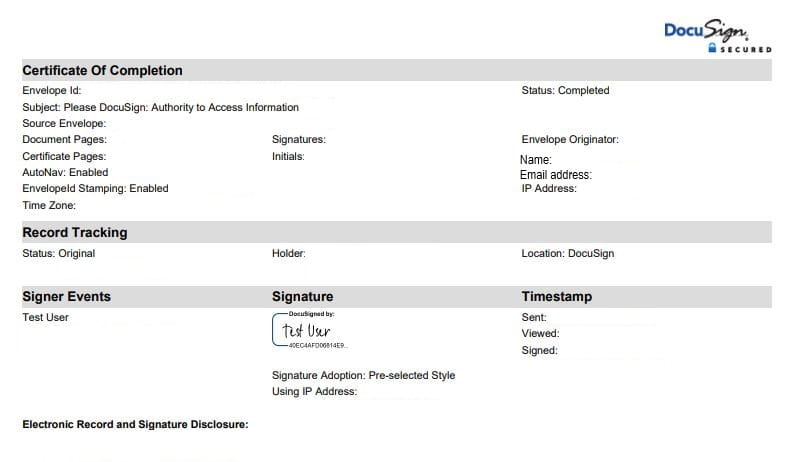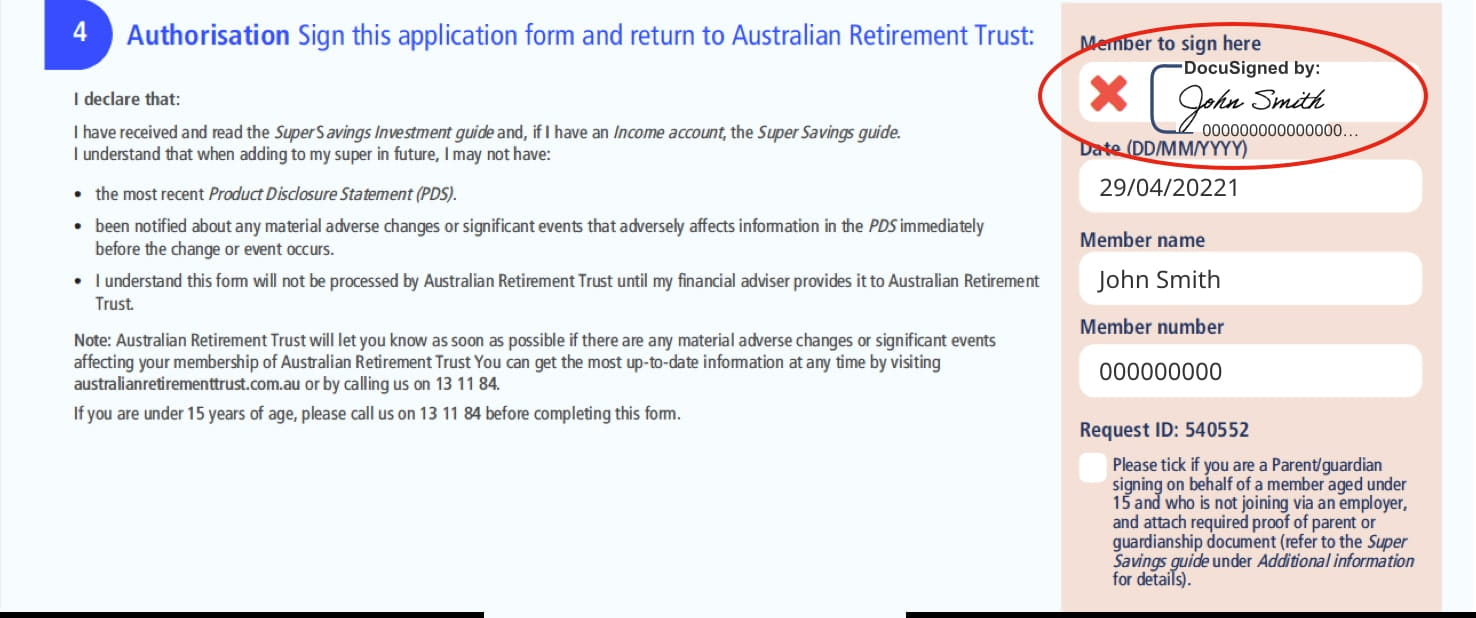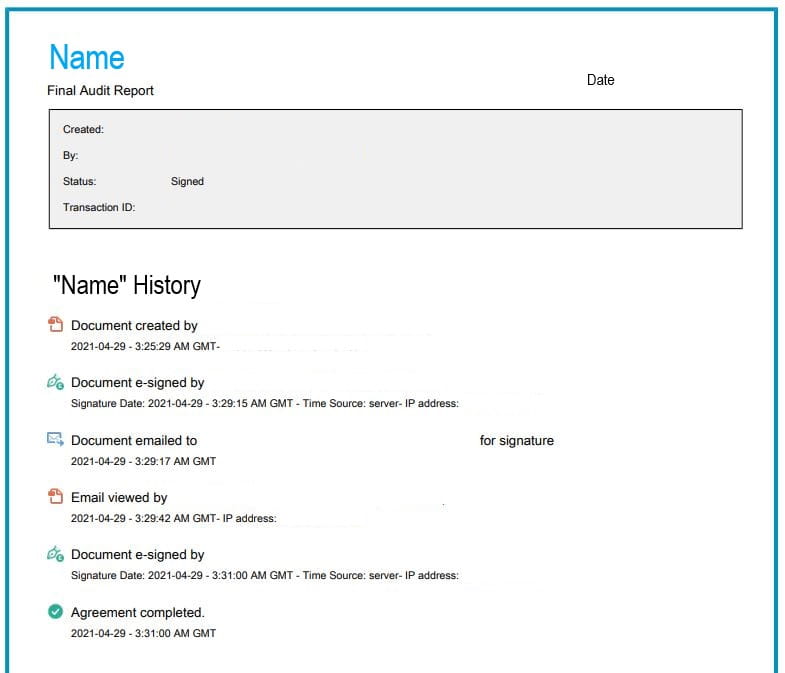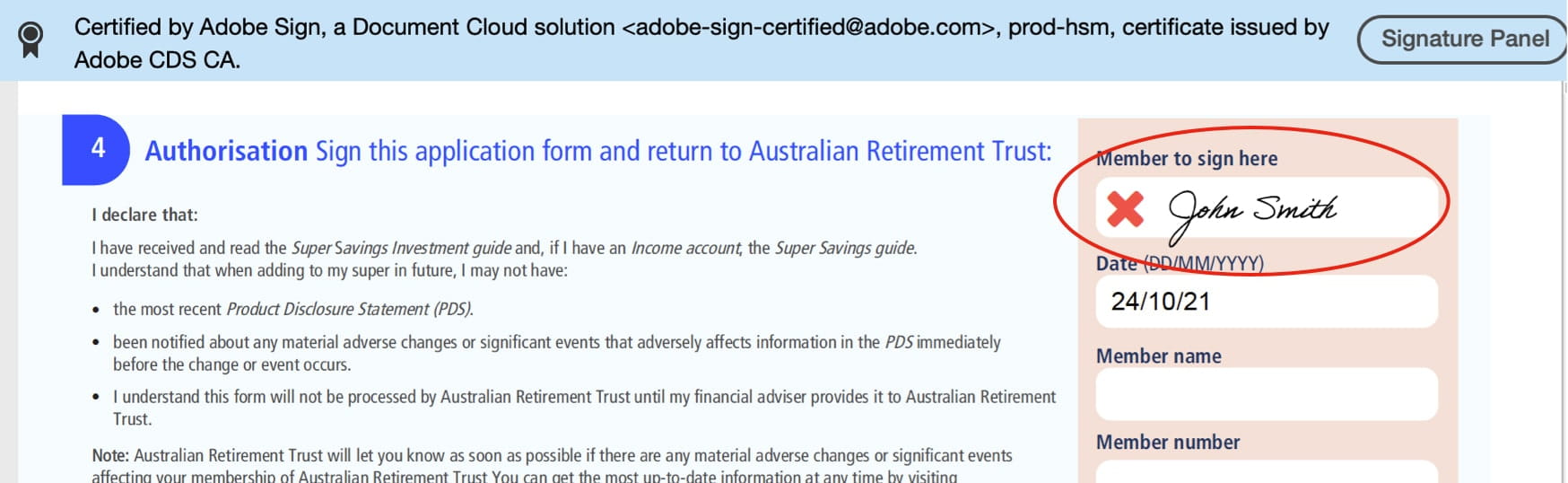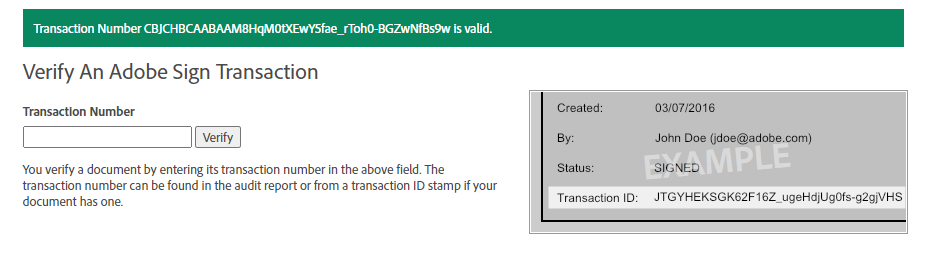Ways to get your client to approve a request
- Digital approval is available for forms in Adviser Online > Start transaction. You can learn more about the process here.
- Wet signature is available for all forms.
- DocuSign/Adobe Sign is available for most forms
DocuSign and Adobe Sign
Where you are unable to get a wet signature or utilise digital approval, Australian Retirement Trust will accept digital signatures via DocuSign and Adobe Sign.
We accept digitally signed forms via DocuSign and Adobe Sign, however we do require the below steps to be completed before we can process the request.
- When submitting a request to your client, it is important that this request is sent to the member's current email on file. The correct email on file must show on the audit trail that accompanies the digital signature.
- Once the client has signed the form digitally, the digitally signed form must be sent through with the audit trail that accompanies the signature. The audit trail must show the signature was sent to the email the member holds on file. If this is not done, it may delay the processing timeframe.
- Merge the audit trail and the digitally signed form, so they are one file (note: merging these files will no longer impact acceptance due to the green tick or verification banner). Ensure that the file only includes one distinct form. For example, if you’re submitting a Withdrawal form and a Direct debit request form, then you will create two files. The first file will include the Withdrawal form that’s been merged with the audit trail. The second file will include the Direct debit request form that’s been merged with the audit trail.
- Please ensure the signed document submitted via Adobe Sign includes the link on the signature. This will ensure that we are able to verify the signature.
- When submitting a request to your client, it is important that this request is sent to the member's current email on file. The correct email on file must show on the audit trail that accompanies the digital signature.
- Merge the audit trail and the digitally signed form, so they are one file (note: merging these files will no longer impact acceptance due to the green tick or verification banner). Ensure that the file only includes one distinct form. For example, if you’re submitting a Withdrawal form and a Direct debit request form, then you will create two files. The first file will include the Withdrawal form that’s been merged with the audit trail. The second file will include the Direct debit request form that’s been merged with the audit trail.
The following forms cannot be accepted with a digital signature. We require your client to manually sign the form:
- Binding death benefit nomination
- Statutory Declaration
- Power of Attorney
- Some insurance forms
- Contribution Splitting Advice form